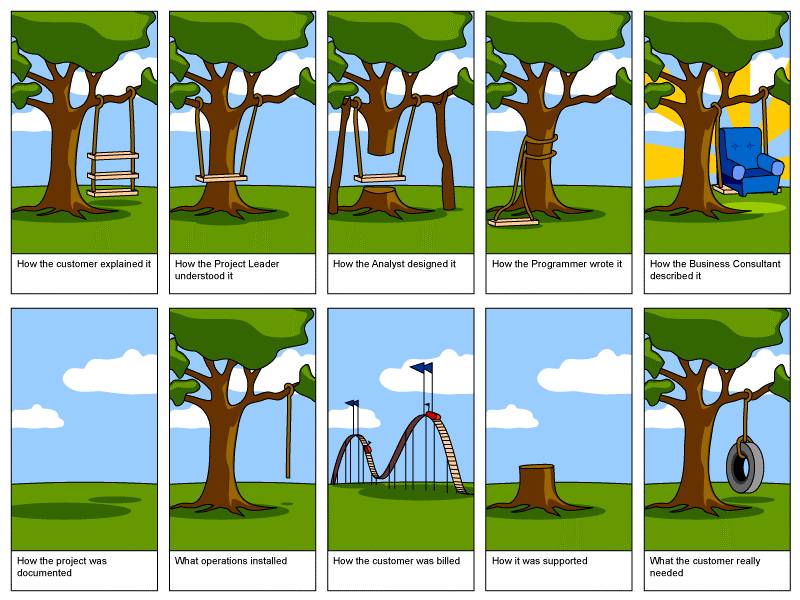Note: Hit CTRL-Refresh a few times if the images don't display correctly.
October 24, 2005
Listen up Make!
I was discussing Make magazine with famed Make contributor
Steve Lodefink (and some
guy who's scared of getting the bird-flu).
When I got home my daughter needed Daddy to do a Do-It-Yourself project: a wand to go with her Halloween fairy costume. What a perfect way to get into the Make magazine -- so here's my first contribution!
This is what Daddy came up with:

To make your own follow these easy steps! Anyone can do it -- even a Flash developer!
First you'll need to get some fabric, a stick, a star-shaped cookie cutter, some thread, scissors and a BIC pen. Lay the cookie cutter or other star-shaped object onto the fabric:

Take the BIC pen and trace the star shape onto the fabric like so:

(Be careful not to get any ink on your hand!)
You will need two large stars for the outside of the wand and two smaller stars as the filling for the wand. Cut out the star shapes with the scissors:

Dig around in your junk drawer and find an old hotel sewing kit. Yes, one from the Luxor will do:
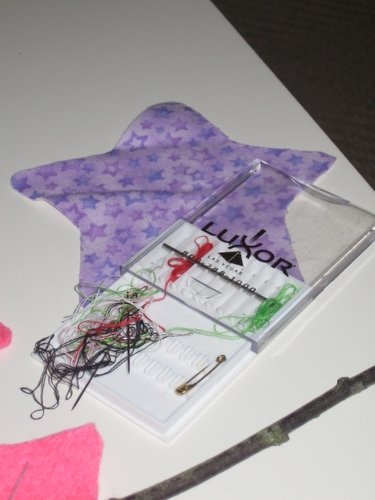
Sew the two small stars to the stick. Make sure to sew them onto the right end of the stick -- opposite from the end that you want to hold.

Place the larger stars on either side of the small stars and carefully sew them together.

(Don't rest the stars on your knee while you're sewing. The pointy needle thing
really hurts.)
We're almost done! Just tie on a piece of ribbon and set the wand next to your favorite chicken.

Voila! Instance fairy wand! I'm sure you'll be looking for more exciting do-it-yourself projects - check back here in six months or so. I usually do a couple large project such as this each year.
September 18, 2004
A Networked Printer!
I recently purchased a print server from newegg.com which I am very happy with!
I had a USB printer connected to my computer and was using Windows sharing to allow other computers on the network to print to it. The problem was when I screwed up my computer by installing too many beta applications, the other computers couldn't print until I figured out how to get the computer running again.
I purchased the Buffalo Network USB Print Server and everyone is happy again! The best thing about this print server is that it came with all the cables needed to get this setup. It included a USB cable to my printer and a network cable to connect to my router. Most print servers I've seen don't include any of these cables -- they just come with a power cable. Good job, Buffalo!
This print server is nice and small so it doesn't get in the way. It is very easy to setup and I had no trouble getting all my computers to connect to it. Its only $25 (after rebates) right now so hurry over to newegg.com. Now I can get back to installing my new hard drive without disrupting my wife's printing...
May 28, 2004
A Sample Of My Less-Paper Office

As promised, I've uploaded a sample PDF from my scanner. This was scanned in on my (Visioneer) Xerox Documate 510 scanner using the included PaperPort software. The page was scanned in at 300dpi and saved as a PDF.
Here are the documents:
I used the OCR functionality that is part of Adobe Acrobat 6 Standard. That allowed me to convert the PDF to text. If you look at the text file you'll see that most of the text was converted over correctly. Most of the text that wasn't converted over is due to the fold in the original document. The OCR isn't perfect but it usually gets the majority of the text. It has more problems distinguishing text when the background color isn't white.
Open the PDF and use the Select Text tool to select some text. See how you can just copy and paste text from your documents?
The coolest thing is the search. Open the PDF and click the Search button (the binoculars). Search for "your" and scroll through the results to see how it works. I have scanned in all my old credit card statements. If I can't remember when I bought my router, I just search for "Best Buy" and I can immediately find all the purchases I made there. Adobe also lets you search a whole directory of documents.
When are YOU going to start having less paper?
Related links:
My review of the Xerox Documate 510 Scanner
April 26, 2004
Xerox DocuMate 510 and my less paper office
In March, I bought a
Xerox DocuMate 510 scanner. The reason I wanted a new scanner was because I had decided to scan in all my paper documents. Why have paper versions of bank records and phone bills filed away when they can be electronic? I decided I wanted everything to be a PDF.
The problem with my paper-based filing system is that it quickly grew and started taking up a lot of space. I ended up throwing out a lot of paper to keep things under control. But occasionally, I would throw away something that I would later want to look at. (BTW, I got my Google GMail account today! One of its selling points is that there is so much space you never have to throw away (delete) any of your messages. Kinda like my PDF system -- now I can keep a copy of everything that I want!) PDF versions of these documents take up a lot of hard-drive space but that is easier to come by than physical space. One of the nice things about Adobe Acrobat is that you can use the OCR feature to detect the text in the PDF documents. This means that all my PDF files are searchable! I can open up my PDF of credit card statements and search for Sears. I can quickly find the date I bought that drill. It is a lot of work to search through my paper statements and find a particular transaction.
The PDF versions of these documents are easy to backup. I burn everything to a couple DVDs and store them in my safety deposit box. If my house burns down, my paper documents will be destroyed but I will still have my PDFs. My goal isn't to have a paper-less office -- my goal is to have a less-paper office. Obviously some things need to remain on paper. I can't scan in my passport or vehicle registration and recycle the paper copy. But having a scanned version of these documents does make it easy to find my passport number.
This is how my scanner looks:

It is a Xerox DocuMate 510 scanner. Here's the
user manual -- as a PDF or course! ;-) It also includes PaperPort 9 scanning software. Here's the PDF for
it.
The reason I bought this scanner is the very positive reviews, the reasonable price and the automatic document feeder. Its hard to find a scanner that meets these three basic features. The automatic document feeder is the best part. I can put a pile (up to 50 pages) of documents on the scanner and come back later and it will be done. The scanner supports double-sided scanning. When you are finished scanning the first side of the documents you turn the pile over and send them through again. The resulting PDF file has the pages back-to-back in the original order.
I scan in my documents at 300 dpi with 24-bit color. The resulting PDFs take up about one megabyte per page. This is a lot of hard drive space but hard drives are getting cheaper by the month and I don't want to have to re-scan my documents at a later date. At the quality that I'm scanning at, the scanner is not very fast. But its speed is similar to the other ones in its price range. Speed isn't important to me as I just drop my pile of documents on the scanner and walk away. The quality of the PDF is very good. I will post a sample on my site in the next day or so.
Since many of my documents are in portrait mode (8 1/2 by 11 as opposed to 11 by 8 1/2), when I view them as a PDF I have to zoom out to see the whole page. This isn't a problem for landscape documents since monitors are in a landscape orientation. My 17" monitor's display is just a little bigger than 8 1/2 by 11 so I can see the document at its actual size. Now I'm wanting a
Dell
UltraSharp 1901FP 19-inch Flat Panel Monitor. This monitor swivels from landscape to portrait mode so it doesn't matter what orientation my documents are in.
Watch this!

Now, a quick flick of the wrist and voila!

Nice! (Whoops! Looks like the optional speakers fell off when I rotated it. If you see them let me... oh, there they are at the bottom of this entry!)

April 11, 2004
Hmmm...

Stephen Manes
writes about the advantages of storing photos and documents on paper! Paper? Of all things... imagine that! I guess my dream of a less-paper office may be unrealistic.
He does make some good points about compatibility. Who knows if JPGs are still going to popular enough to be supported by future applications? I've been converting all my documents to PDFs. What will happen if Adobe goes under or some new standard takes over? I guess I'll just have to keep converting the files to whatever the new standard is. Not a big deal as long as I do it before the old standard (PDF) has lost all support.
March 26, 2004
My Scanner Arrived
My scanner arrived last night. My initial tests have all been successful! Watch for updates on my "less paper office" initiative! ;-)

Software Development Life Cycle
As a software engineer, I get stuck in the chaotic world of the Software Development Life Cycle (SDLC). The
SDLC that is taught at university is intended to help projects be successful.
This graphic shows how it actually works in the corporate world:
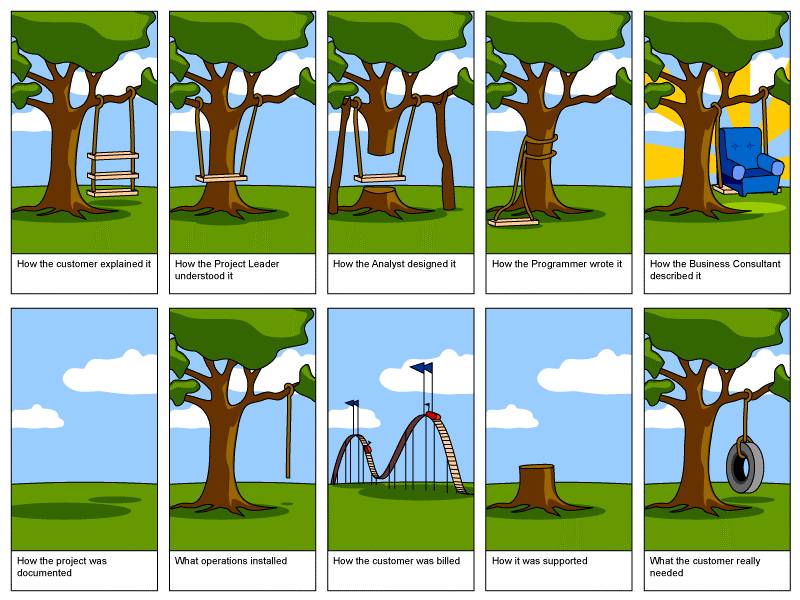
March 24, 2004
Xerox Documate 510 Scanner
I ordered a
Xerox Documate 510 scanner a few days ago. Based on what I've read, this is a pretty good scanner.

I can't wait to get it. Once I do, I'll start scanning and recycling my old documents. I'm hoping the OCR software is really as good as the reviews say it is!
March 19, 2004
Scan Man
So I've been telling my buddy
Danny about my plan to scan in every document I own. Here's the story so far (updates will follow):
I was listening to Bill Gates'
Business @ the Speed of Thought book on tape. He was encouraging companies to go digital. When paper forms are necessary, scan in the documents so they can be easily cataloged and searched.
I thought about all the paper that I have filed away. Some of the documents I obviously need to keep the original of (ex. passports, vehicle title, etc), but a lot I don't (old bank statements, old telephone bills, etc). The problem with throwing this all out is that I have occasionally needed to go back and find out some information. My bank charges me $15 per statement to get old copies. This is something I needed to do recently. The reason I didn't have my old bank statements is because I hate taking up lots of space with filing cabinets and paper.
So I decided to follow Bill's advice and start scanning everything in as PDF files. The beauty of this is that it has the original look of the document but also uses OCR so the files can be searched. This is much easier than looking through paper in a file.
I purchased the
HP OfficeJet 4110 and started scanning. (A quick warning: this scanner is not fast!) That didn't bother me because I justed dumped 20 documents on it and walked away. But the software included with this scanner was buggy. It crashed all the time!
I am now in the process of getting a new scanner.




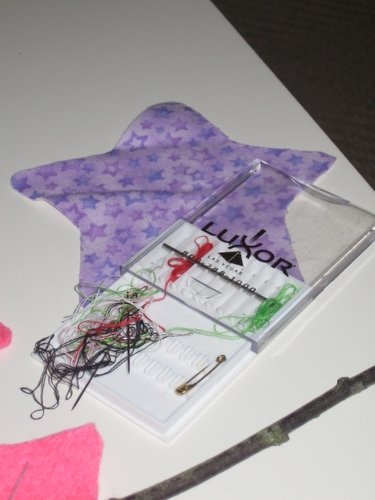



 As promised, I've uploaded a sample PDF from my scanner. This was scanned in on my (Visioneer) Xerox Documate 510 scanner using the included PaperPort software. The page was scanned in at 300dpi and saved as a PDF.
As promised, I've uploaded a sample PDF from my scanner. This was scanned in on my (Visioneer) Xerox Documate 510 scanner using the included PaperPort software. The page was scanned in at 300dpi and saved as a PDF.




 Stephen Manes writes about the advantages of storing photos and documents on paper! Paper? Of all things... imagine that! I guess my dream of a less-paper office may be unrealistic.
Stephen Manes writes about the advantages of storing photos and documents on paper! Paper? Of all things... imagine that! I guess my dream of a less-paper office may be unrealistic.